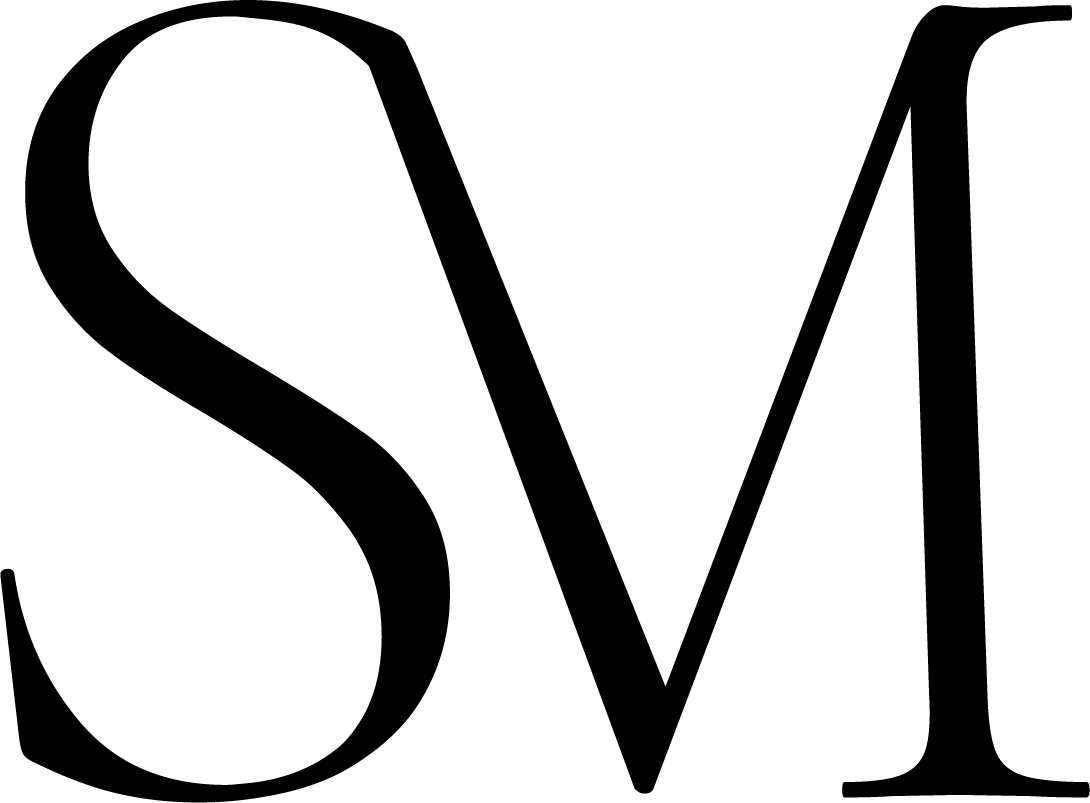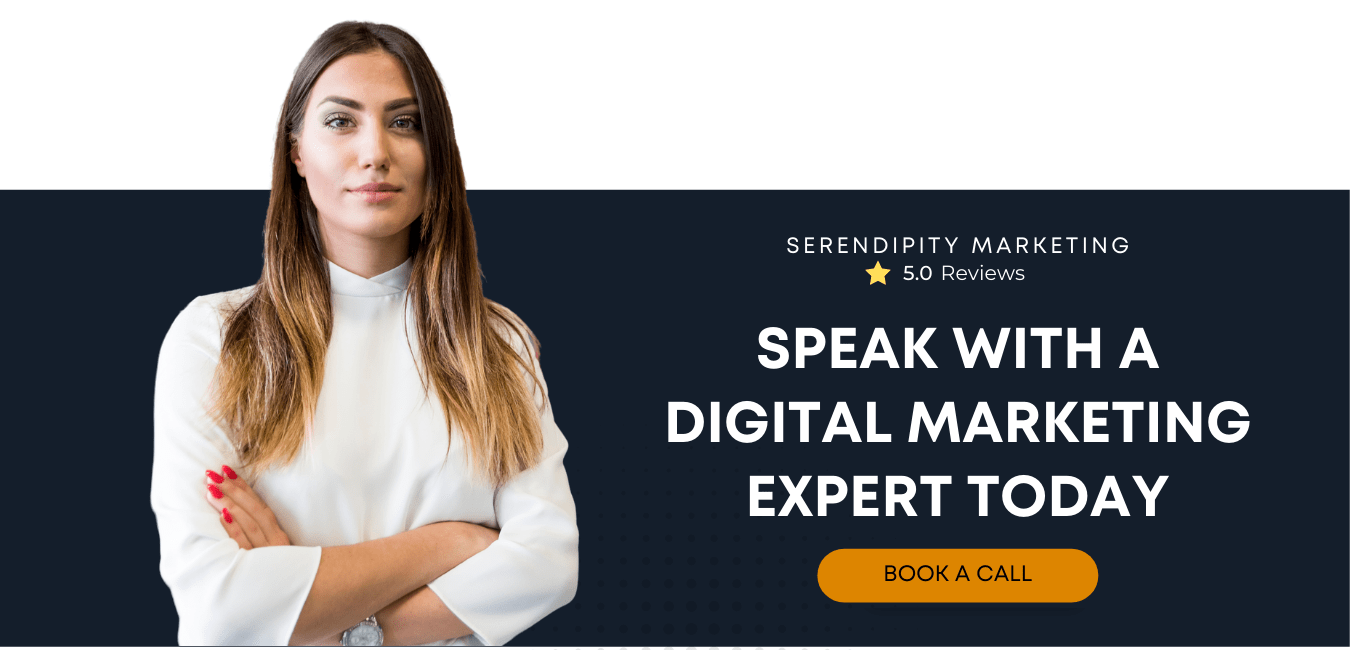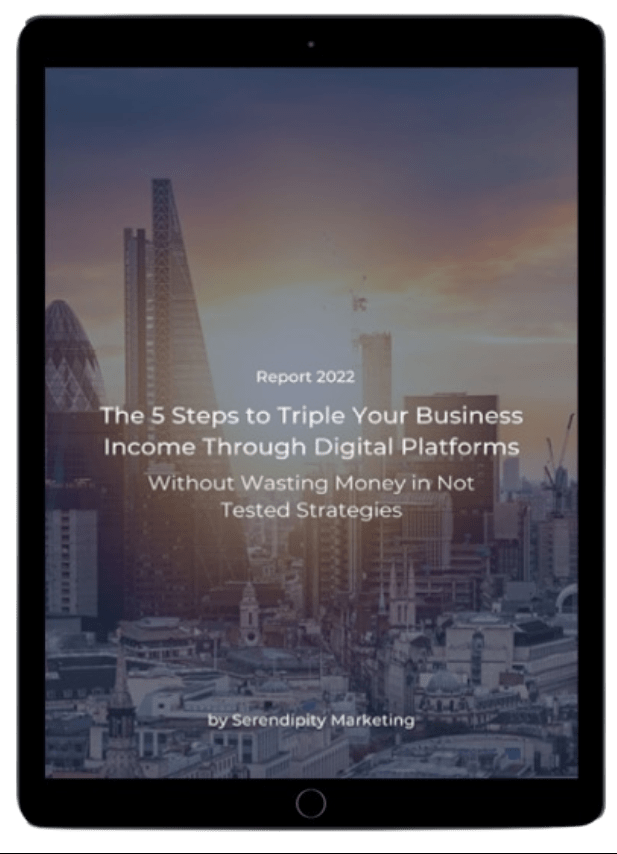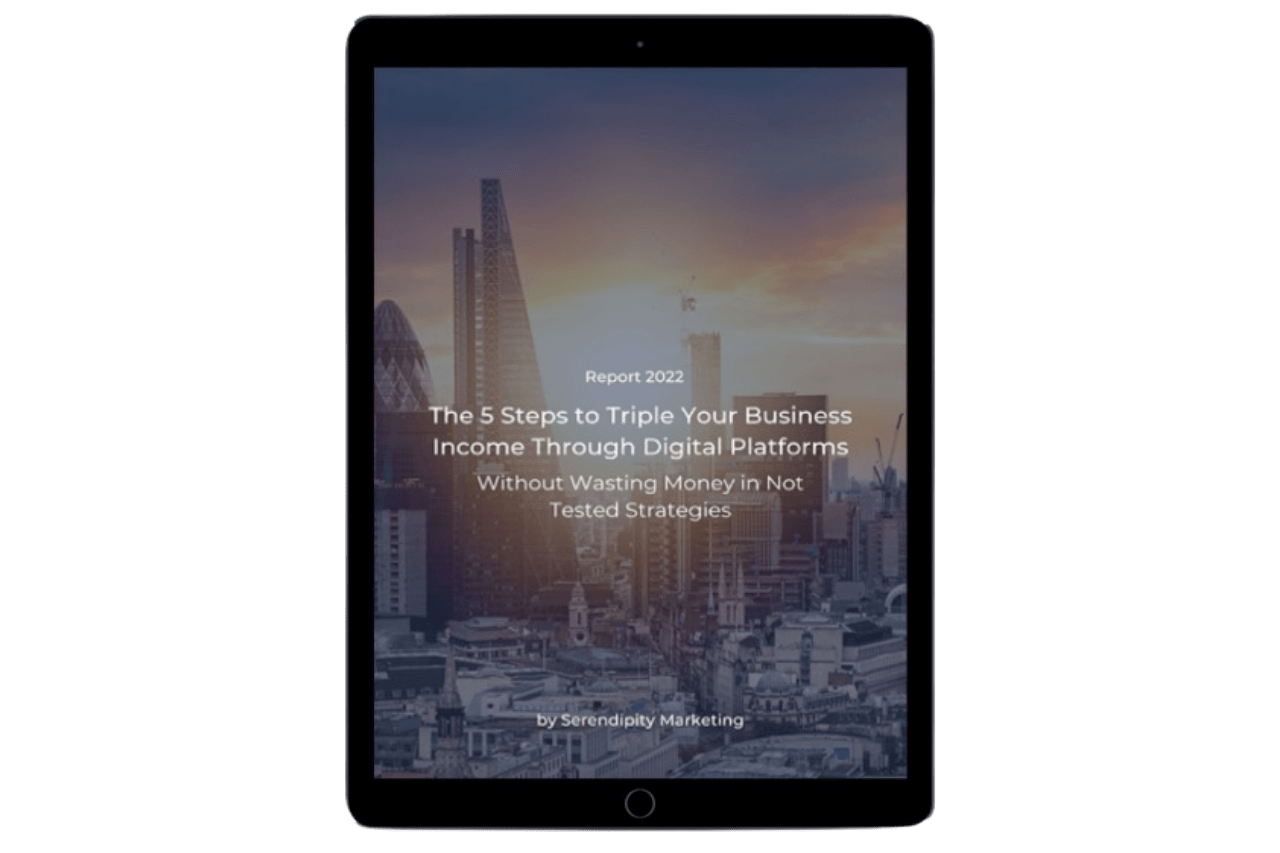LinkedIn is the best place to advertise to businesses and professionals, but it's still a neglected platform by most small and medium-sized businesses.
Linkedin's sponsored messaging ads can return higher click and engagement rates than traditional email marketing.
It's a powerful direct marketing tool. Let us show you how to use them to grow your business!
Hi there, and welcome back to Serendipity Marketing. We're a digital marketing agency with a mission to help small businesses grow by applying psychology to their marketing strategies.
Before we get started, please go ahead and follow us on LinkedIn, Facebook or Instagram.
We want to show you how you can capture the power of LinkedIn messaging ads.
These can be especially helpful and powerful for people who have tried Facebook or Twitter ads and didn't see great success.
In this article, we'll be covering who should use LinkedIn messaging ads and what your options are.
How to set up a campaign manager if you don't have one already.
How to create campaign information on targeting options on LinkedIn.
We’ll talk specifically about messaging ads and how to set them up step by step. We'll also share some tips and best practices and teach you how to measure and optimize your campaign.
Let's get started!
So, who should use LinkedIn sponsored message ads and what are your options?
LinkedIn sponsored message ads are a great way to market directly to your audience and cut through the noise and competition. In the feed, you have two options for sponsored message ads.
- The first is message ads. These deliver a targeted message featuring a single call to action.
- The second is conversation ads. These deliver multiple offers and types of content in one image to create a highly engaging experience. You can drive prospects to multiple landing pages or lead generation forms and see how many people click on your content and each offer and how engaged they are in the conversation.
So, who should use sponsored message ads?
Sponsored message ads are for you if you know who your audience is and where they are in their customer journey. That means you have enough information to craft a targeted message that will make them act. You don't want to waste a sponsored message opportunity. This ad type can work well for any business in any industry as long as you know your message and your audience.
Let's talk a little bit about your targeting options on LinkedIn. Getting your targeting right leads to higher engagement and ultimately higher conversion rates.
On LinkedIn, you can choose from over 20 different audience attribute categories including company size, company name, schools attended, skills, job title, etc.
How much should you invest in Digital Marketing?
Most businesses can find their audience on LinkedIn.
LinkedIn has a few recommendations when it comes to targeting your ads since LinkedIn wants you to be successful on the app. So that, you keep advertising, they're sharing their tips for targeting your ads, and we found them to be pretty helpful.
Their first tip is to avoid hyper-targeting. You'll limit your reach and the insights you would be able to get with a larger audience if you go too small.
The second tip is that you need to a/b test your ad so that, you can find the best creative and targeting options.
The third tip is to analyse and optimize your ads. Of course, we'll go over optimization a little bit later.
So, first, let's talk about messaging ads.
Message ads help you connect with your audience directly in their inboxes. We like message ads because they get people to act quickly. Because you're right in front of them in their inbox front and centre. They also get more engagement and responses than traditional email marketing plus they can help you gain insight into who in your audience is engaging and with what they're engaging.
Message ads include a custom greeting, a call-to-action button, body text, the ability to add a link in the message body, a custom footer to disclose any legal terms, promotion rules, contact info, or anything else you need.
If you selected lead generation as your campaign objective, you'll also need to attach a lead generation form. This way you can collect contact information for these people without them even having to leave their messages.
Before you can set up and use message ads, you need to have an ad account.
Here's how to create an ad account on LinkedIn.
If you don't know how to do that,
1. First, sign in to your personal LinkedIn account and select “Advertise”.
2. Add an account name and select the billing currency and associate a LinkedIn page.
3. On the welcome screen, click “create account”. Now you can create an ad.
Let's walkthrough. Creating a messaging ad takes a little bit of time but it's worth waiting through because we've got some great tips and best practices.
Let's get into installing your insight tag so that you can track ad performance.
You need to install your insight tag. This is Linkedin's version of a pixel. This will track the people who clicked on your ad to your website and collect their information on the actions that they take.
There here's how to install your insight tag:
- Navigate to account assets and “insight tag”
- Click to create a tag.
- Copy the entire insight tag code from the window in the top section or you can use one of the drop-down options.
- Below click “I'm done”.
- Add the JavaScript code to every page on your domain, preferably right before the end of the body tag in the global footer.
Once LinkedIn receives a signal from the tag you've placed on your website your domain will appear under the insight tag. You'll need to trigger the insight tag on your website, then your tag will be listed as active and can be used in your ad campaigns.
It will take anywhere from a few minutes to 24 hours for your domain to be verified. After you trigger the tag on your website, after your insight tag is active, you can use it in your ads.
Let us show you how to set up your sponsored messaging ads
These ads aren't complicated but it's helpful to walk through them with someone for the first time, so we’ll do that with you.
Sign in to your campaign manager and click the correct account name and campaign group. If you don't have an account or want to create a new account with new billing information, click “create an account”.
If you don't have a campaign group, you can create a campaign group here:
1. Click the create campaign button below the accounts tab,
2. Add a campaign name by clicking the edit icon,
3. Confirm your selected campaign group. You can also use a different group. or create a new group if you need to at this stage:
4. Click next, select from the following objectives for your campaign, website visits/ lead generation/ or website conversions.
5. Next, you'll define your target audience in the audience section. You'll create your target audience by selecting your targeting facets. Here you also can use previously created and saved audiences by clicking the saved audience drop-down in the audience section. You can also apply matched audiences which allows you to upload your company or contact list. You can retarget based on website visits or ad engagement. If you want a detailed article on matched audiences for LinkedIn let us know in the comments.
6, Next, you'll select your ad format.
7, Complete the budget and schedule and bid selections.
8, Add your conversion tracking. which we highly recommend but is optional.
9. Click next and save.
10. Now you'll add your creatives.
Let's walk through that together!
How to add your creativities:
- Choose to create a new ad from ads in this campaign section.
- Now you'll name your ad. This is only something that you'll see so make it make sense to you.
- Now all messaging ads need to be connected to a sender so you'll select a sender or click add sender to add an unlisted member of your network.
- Click the message section and enter the subject message text and your optional footer. You can personalize your message by manually typing in macros into your message or you can click insert custom field. To select from the options available, you can also add hyperlinks to your message by clicking the link icon.
- Next, enter your call to action your landing page URL and if you have a graphic to upload for your banner, you can do that here.
- Now there are some ad specifications that are specific to message ads. Let's go over those right now. If you don't include a banner or a graphic, then ads from other advertisers can appear in that slot. We recommend uploading that graphic. That way, you can make sure you take up all the available space on that page.
- Now once you've added creativity to your campaign it can't be deleted. If you don't want the creative that you've attached to your campaign, you'll have to delete the draft campaign and create a new one. If you chose the lead generation objective, you'll need to attach a form to your ad. Click the form details section and click the form drop down to either select an existing lead generation form or create a new one.
- On the ads in this campaign screen, you can also duplicate, edit or send a text message by clicking the “more” icon to the right of the ad.
- Click the status drop-down menu to change the status of the ad.
- From draft to active.
- Once that ad has been changed to active, it can't be edited.
- The ad status will need to be changed before the ad can display to members of your target audience.
- Click next, and you'll review and launch your campaign.
Make sure that all your campaign details and settings are correct. To change or make edits to any section click the previous button at the bottom of the page, click the launch campaign button near the top right or at the bottom of the page. When you're ready, your ad will start serving once it's approved This usually takes 30 minutes to an hour.
Now let's look at some message ad tips and best practices.
There's never a guarantee that a specific style or targeting or budget will bring you success, but you can follow best practices to give you a good start.
The first best practice is to define the objective for your message ad. You can use messaging ads to do a lot of things, but we recommend using them to drive brand consideration, increase engagement or generate demand and leads.
To increase your sales, you'll want to choose a credible sender so that your message doesn't look sketchy. Make sure the sender's profile image is a high-quality professional image of their face. Of course, a friendly smiling face is nice to see. Ask the sender to make sure that their profile photo is visible to all Linkedin members. It will need to be either set to all LinkedIn members or public. Make sure you also introduce yourself so that the audience knows who you are and why you're reaching out.
Also, use ad personalization that's the macros that we mentioned before. These are things like inserting the first name, their job title, etc. to seamlessly personalize your ad to each recipient.
Now as we mentioned before, you want to add a banner image so that you take up all the space on your messaging page otherwise another business's banner could show there.
Now, you also want to make sure that you keep your campaigns running all week. Sponsored messaging ads see the highest open rates on Tuesdays and usually get the most clicks on the weekends. If you can believe that for the body of the message ads you want to make sure that you're concise personal and relevant use bullets, rather than dense copy.
Body text under 500 characters drives a 46 higher clickthrough rate on average, so we would try to aim for that.
You also want to make use of the hyperlink option. This makes your ads more interactive and has been proven to lift your clickthrough rate by 21.
For conversation ads you want to make sure that you leverage your templates, you can find conversation ad templates in the campaign manager. There are a bunch of available templates by objective some of your template options include drive trials and demos.
Offer professional services and promote your podcast.
You also want to make sure that you use multiple messages and buttons. Give your prospects the information they need in bits, not in bulk. Work on multiple messages that you can send to your readers.
We recommend using two or three messages with at least two calls to action that your members can interact with.
You also want to keep this conversational write like you would talk to this person if you were on the phone.
Make your calls to action really good, really engaging and clear and use rich media. Especially if you're seeing a low engagement rate on your current ads.