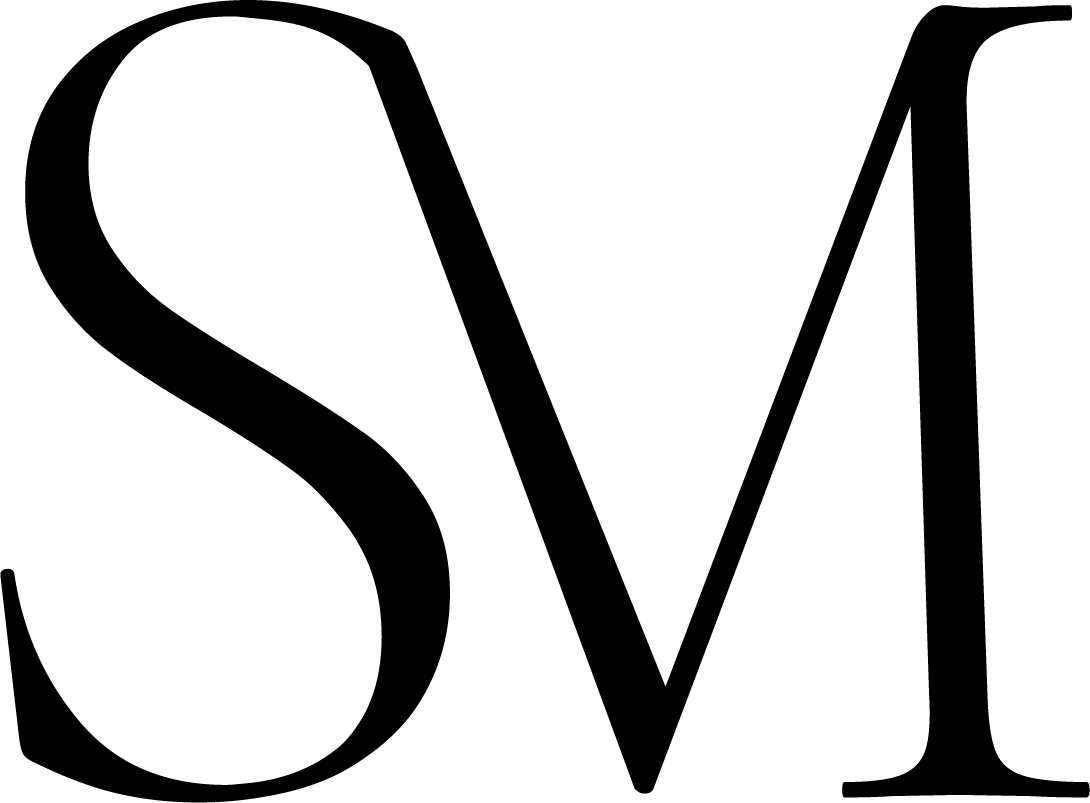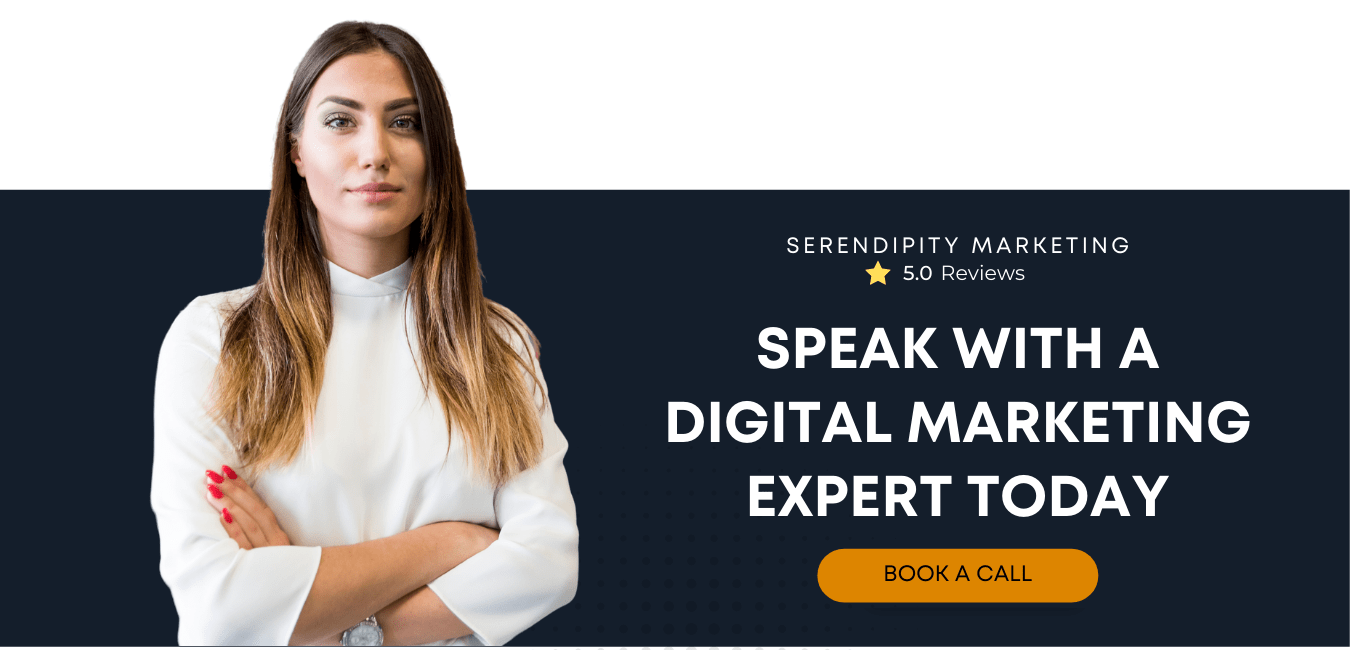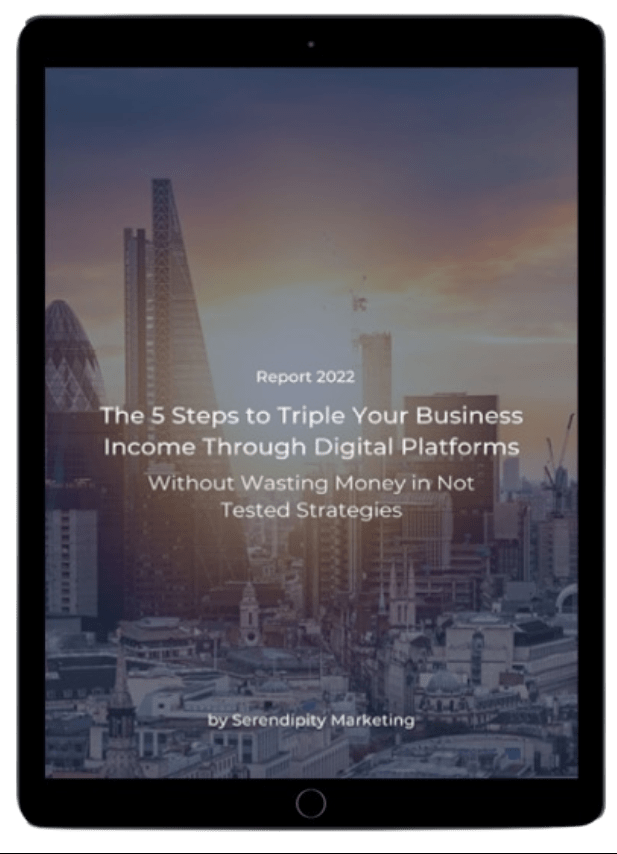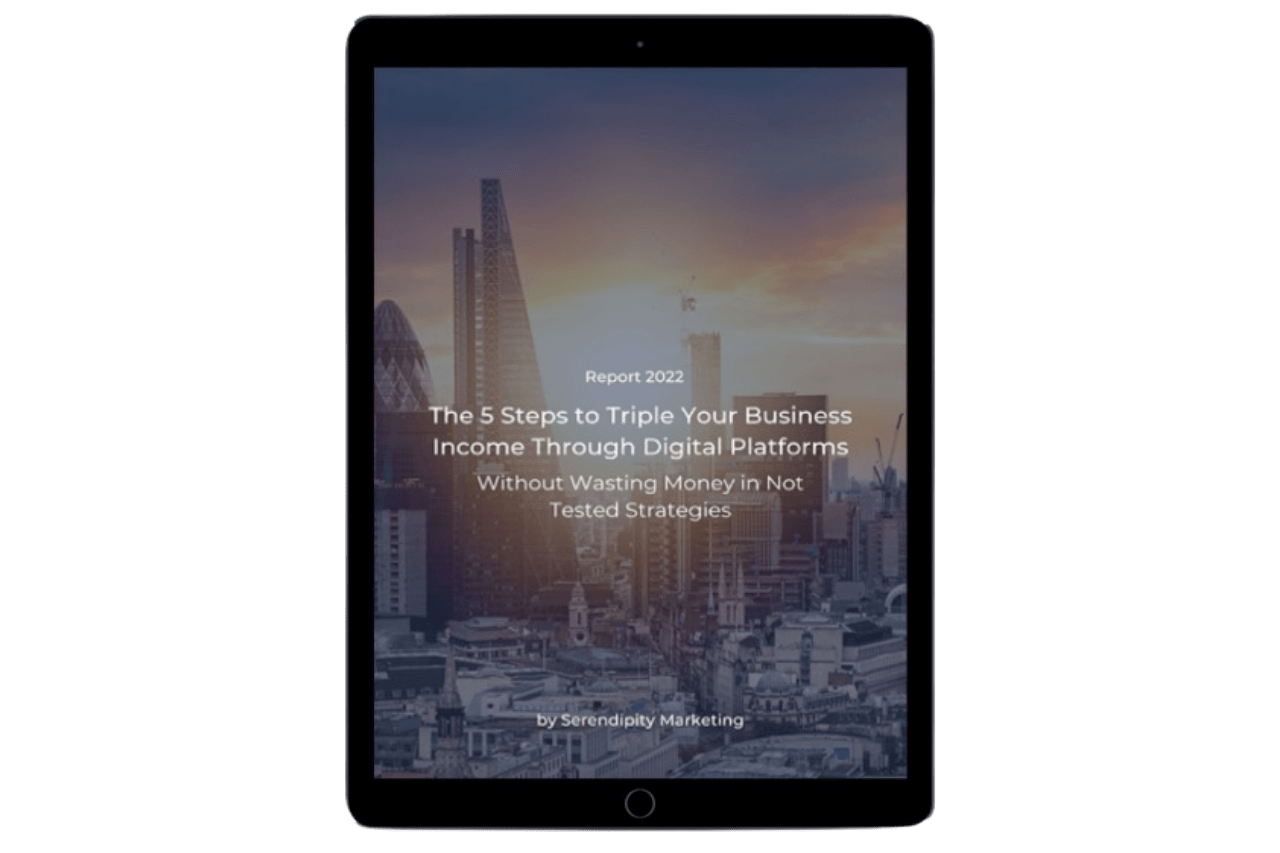Youtube has more than 2 billion monthly users and, among those around 50% are b2b decision-makers who use youtube to research purchases. And 70% of the viewers state they bought from a brand after seeing it on Youtube.
So, starting a Youtube channel is a great idea if you want to grow your audience and generate massive amounts of brand awareness and, ultimately, revenue.
And if this sounds like something you're interested in, keep reading until the end because we are going to show you how to create a Youtube channel able to boost your visibility step-by-step.
Hi there, and welcome back to Serendipity Marketing. We're a digital marketing agency with a mission to help small businesses grow by applying psychology to their marketing strategies.
Before we get started, please go ahead and follow us on LinkedIn, Facebook, or Instagram.
Alright, let’s dive straight into it.
Step 1 – Create a Youtube Account
If you haven't already done it, all you'll want to do is to head to youtube.com, click sign in, and click "create account". Here, you'll want to select to manage my business instead of for myself or for my child.
And you'll want to select my business because in doing so you set yourself up to create a brand account which usually makes it easier to manage as a business owner.
For example, it allows you to use a different youtube channel name than your first and last name from your google account.
It allows you to give other team members access to your channel without giving them your personal Gmail login and password.
It keeps viewers from seeing your personal information, keeping your Youtube channel and private Gmail accounts separate.
And it allows you to manage multiple channels from one single account.
At this point, you'll need to fill out your first and last name and your password. If you already have a Gmail account, you can use it to register to Youtube. If you don’t and you'd like to create one, just click create a new Gmail instead and enter the new Gmail you'd like to create.
O the next screen you will fill out your birthday and gender and, optionally, you can put in a recovery phone number and email address after that you'll need to read through their privacy and terms and you can click more options to customise a few things the way you want and then just click on I agree. From there it will prompt you to set up your free business profile.
Step 2 – Create a Youtube Business Channel
Alright so, after doing all this, it's going to take you back to youtube.com signed in. Here, under the account you just created, if you click your profile icon in the top right corner, you should see the option to create a channel.
Click there and it'll prompt you to upload a profile picture and select your name.
For the profile. the picture we would recommend is your logo and for the name, it'll pull from the first and last name you entered when setting up the account, so make sure to change your channel name here to reflect your business name.
Once you've got everything the way you want it, click "create channel" and it will then take you to the public view of your channel which at this point is probably looking pretty empty. So you'll want to go to what's called Youtube Studio to fix that.
Step 3 – Customise Your Channel
There are two ways you can get to the Youtube Studio from the screen.
The first route is to click customise channel and it will take you directly to the customization section within Youtube studio.
The other way you can get to Youtube studio from any screen that you're on is by clicking your profile icon and then clicking Youtube Studio.
So, if we go back to the customization screen, you can customize your layout branding and basic info within your layout.
You can add a channel trailer for people who have not subscribed and a featured video for returning subscribers.
You can also add additional sections like shorts based on the videos that you plan to make, popular uploads, and upcoming live streams.
Alright, now before we move on with the next YouTube Channel for business customisation step, have you ever thought about how much you should invest in marketing to generate constant business growth? Click the button below to calculate the ideal marketing budget you should allocate for higher visibility, engagement, and profit.
How much should you invest in Digital Marketing?
Branding Section
For now, let's keep going to the branding section. Here you can upload your profile picture if you didn't before or if you decide you want to change it in the future this is where you do it.
You can add a banner image and a video watermark. The banner images are prime real estate on your channel so make sure that you use them wisely.
We use ours to let viewers know when they can expect new videos and to give them a CTA (Call To Action) to subscribe. We also have pictures of our faces to start the brand consumer relationship building and lay the foundation for brand trust.
Alright and then the basic info section is where you can edit your channel name if you need to and add a description. We would recommend using intentional keywords in your description to help your channel get found by the right target audience. And if you need help picking the right keywords for your channel, just let us know in the comments below and we will be more than happy to help you out with that.
Next, you will want to add links in the description. You can add channel links like, for example, to your website or other social media accounts as well as your public contact information.
After this, you've got your channel customised the way you want it.
There's just one other thing you need to set up, so go to settings on the left sidebar then click channel, then click feature eligibility. Your default features will be enabled but you need to enable the features that require phone verification.
So, click the drop-down arrow there and click verify phone number, and follow the prompts where they text you or call you with a code to enter in to verify your number. Doing this allows you to upload videos longer than 15 minutes, create custom thumbnails, do live streaming, and appeal content id claims all of what you want to be able to do.
Create a Second Channel
Now let's say you already have a channel, but you want to create another one. You can either follow the same process we just went through by creating a separate email, or you can go to youtube.com.channel_switcher while you're signed in and then click create a channel.
Conclusion
Following these steps, you can easily set up and customise your YouTube channel for Business and start sharing valuable video content that your audience will love.
So, after you sign up, you have to follow those couple of easy passages described above to be able to use your business name, logo, and business information, and upload videos longer than 15 minutes.
After that, you are ready to start publishing videos and watch the views grow.
If you need help with your YouTube Channel or social media marketing to grow your business in terms of visibility, engagement, and profit, contact us today and speak with one of our digital marketing experts to see how we can build the bridge between the point you’re standing at right now and your goals.